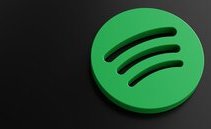How does Spotify work? Let’s find out everything there is to know about one of the most loved music streaming services in the world.

Haven’t tried Spotify yet? If you like listening to music, podcasts, or audiobooks you must know this streaming platform. It is a music streaming service available via app and website for mobile and PC that gives access to millions of songs, podcasts, and videos from artists from all over the world.
If you want to revolutionize the way you listen to music and, in general, any audio content, in this article you will find everything you need to know about Spotify: what it is, how it works, how to activate the free plan and Premium subscription prices. We’ll also see how to create playlists, share songs with your friends, and how to get inspired every day with personalized content recommended by the platform.
What is Spotify
Spotify is the most used music streaming service in the world, with over 600 million active users in 2023.
The service can be used via app for smartphones, tablets, Windows PCs, and Macs, but also via the browser version (Spotify Web Player), i.e. by going directly to the site without having to install the app.
To listen to music on Spotify you don’t need to purchase individual songs or albums; just sign up by activating an account, choosing between the free version with advertising and limited skips and a Premium version, which offers extra benefits and features upon payment of a monthly fee.
How does Spotify work?
To use Spotify you need to download the app from your app store or go to the open.spotify.com website, register, or sign up with your Facebook account.
Spotify’s interface is very simple and intuitive. On the home screen, we find the most popular songs and playlists, Spotify suggestions on content you might like, new releases, and collections of songs by genre. In the search bar, you can search for songs by typing the title or artist name and start playback.
You also have the possibility to create playlists and save them in the "Your Library" section, or choose from those already created. Depending on the music you listen to, Spotify will give you suggestions of similar artists and will offer you a list of songs to discover every week, with which you can expand your musical knowledge.
You can share what you listen to on Spotify on other social networks, follow people, and see what your friends are listening to. With the Premium subscription, you can also download music and listen to songs offline when you don’t have an internet connection.
How does free Spotify work?
By choosing the basic version, registration is completely free, you won’t have to pay to listen to your favorite songs and you will have access to the entire music offering, podcasts, and audiobooks. However, the songs will be interrupted by intermittent advertisements. In particular, 30 seconds of advertising are inserted every 15 minutes of playback. It is thanks to ads that Spotify earns money to support the free service.
Furthermore, the free account does not allow you to:
- skip tracks unlimitedly;
- download music for offline listening;
- listen to songs at maximum audio quality;
- play songs in the desired order.
How does Spotify Premium work and how much does it cost?
The subscription to the Spotify Premium service costs $10.99 per month. In the presence of specific periodic offers, reserved only for users who have not yet tried Premium, the Individual plan can be subscribed to with the activation of a 30-day free trial.
If you are wondering what the differences are with the basic version you should know that with Premium you will not have the limitations of Spotify Free. So you will be able to:
- listen to music without any advertising interruption;
- download music and listen to it at any time, even when you don’t have an internet connection available;
- download a maximum of 3333 songs for each device (on a maximum of three);
- listen to any song on all devices on which you have Spotify installed;
- move from one song to another without limitations; you just have to press the Next button to listen to the next song in the list.
There are 4 Spotify Premium Plans, with different costs depending on the features available:
- Individual at $10.99 per month (1 account);
- Duo at $14.99 per month (2 accounts);
- Family at $16.99 per month (up to 6 accounts);
- Student for $5.99 per month (university enrollment required).
What devices are compatible with Spotify?
The devices from which you can access Spotify are different. As mentioned, there is a desktop app that allows access from Windows and Mac, a mobile app for Android and iOS/iPadOS and an app for the smart TV, Chromecast, AirPlay or Amazon Fire TV Stick. The alternative to the app remains to use Chrome, Safari, Opera, Firefox, or Edge browsers, both from mobile and PC.
Spotify is also compatible with Playstation 4 and 5, Xbox Series X, Series S and One and with Android Auto and Carplay, for listening in the car.
How to use Spotify?
Spotify’s interface, as mentioned, is extremely intuitive and easy to use. The mobile and PC versions differ essentially in the layout of some commands. So let’s see, in the following paragraphs, how to use Spotify from smartphones and PCs, how to create playlists, how to share songs, how to find your friends’ playlists, and how to get inspired by the advice and playlists created by Spotify for you.
How to use Spotify on smartphones and tablets?
If you have chosen to use Spotify on your smartphone or tablet, the first thing you need to do, unless you want to proceed from the browser, is download the app from the Play or Apple Store. Doing it is very simple, you have to:
- open the store on your smartphone;
- type Spotify and start the installation;
- launch the app and register.
Once logged in, you will find the magnifying glass icon on the home page (bottom, center). By tapping on it, you will open the search bar and you can search for music, artists, or playlists in the search bar. Once you have found the song, podcast, or audiobook you are interested in, tap on it to start playback. At this point, you will see controls like play, pause, skip, etc.
If you like the song you are listening to, you can tap on the little heart you see to the right of the song title. This allows you to save the track in the Songs you like folder, which can be reached by tapping the bottom right under the item “Your library”.
You can also decide to add the song to a playlist. To do this, search for the song you are interested in and tap on the three vertical dots that appear next to the title, if you have not already opened playback, or at the top right if you are on the playback screen.
From the menu that opens, in addition to being able to add the song to the playlist, you can choose to view the entire album of which the track is part, view the artist or author, share it with your friends or report it, if you believe the content is inappropriate.
In case you were wondering how to create a playlist from scratch, all you have to do is tap on "Your library" at the bottom left and select "Create playlist", located at the top.
If you want to get inspired, by tapping the magnifying glass icon below, boxes will appear with many types of content and genres that you can explore. In the search bar, you can also search for your friends, not just content. This allows you to access playlists created by other people and find out what they listen to.
How to use Spotify on PC?
To use Spotify on your PC, you must first choose whether to proceed from the website or download the desktop app. The procedure to download and start using the app on a PC is as follows:
- open the browser;
- access the download page;
- corresponding to the type of device you are using, click on "Current";
- click on “Download directly from Spotify” on the newly opened page;
- start the file that you will have on your PC SpotifySetup (in case of Windows PC) or Install Spotify (if you have a Mac);
- wait for installation;
- return to the web page and select "Sign up" at the top right;
- fill in the registration form by entering your data;
- check “I accept Spotify Terms and Conditions and Privacy Policy”;
- confirm by clicking on “Sign up”.
At this point you will have downloaded the Spotify app on your device and created your account. As soon as the installation is finished you will be able to login with the chosen credentials and use the music streaming service.
Operation on a desktop is not much different from that on smartphones and tablets. At the top right there are the buttons to reach the home page or the magnifying glass icon to open the search bar. On the home page you will see the recommended contents, while by opening the search bar you can search for any song.
To save a song in Songs you like you must search for it, start playback, and click on the little heart next to the title located at the bottom right of the playback bar.
To add the song to a playlist, however, you must click on the title that appears at the bottom right of the playback bar. Once this is done, a larger playback screen will open. Here next to the Play button, you will find the little heart and the three vertical dots. By clicking on the latter you will find the option to save the track in a playlist.
If you haven’t created a playlist yet, you need to go to the home page. Here, in the top right under the home button and magnifying glass icon, you’ll find “Your Library.” Next to this item is the “+” sign. By clicking on it, you can create a new playlist.
How to get Spotify Premium for free?
The only "legal" way to get Spotify Premium for free is to use the 30 days or two months free of the paid version that the service makes available to registered users. To activate your Spotify Premium free trial, after logging in with your credentials, you must follow the following steps:
- on the home screen, select “Explore Premium” at the top right;
- scrolling down the page that opens, you will find the different plans with their respective prices;
- choose the plan you are interested in;
- if available, the "Try for free" item will appear next to the plan you want to activate;
- choose a payment method on the screen you will see;
- type the requested information;
- click the green command Start the trial period and pay after 30 days/two months.
If you have followed the steps carefully you will have activated your month trial with Spotify Premium. You will thus be able to enjoy all the exclusive advantages of the service. If during the 30 days or two months of the free trial, you realize that Spotify Premium does not satisfy you sufficiently, you can stop the free trial at any time. In this way, the renewal of the service will not occur automatically at the end of the planned trial period.
If, on the contrary, you do not cancel the free trial, at the end of the 30 days or in any case of the promotional period, you will be charged the cost of the plan you chose.
We remind you that Spotify has announced the suspension of those who circumvent advertising with third-party systems and apps. It specified that the use of any ad blocker or bot is not permitted and that fraudulent streaming activities are not permitted.
How to deactivate Spotify Premium?
Have you activated Spotify Premium and, after using this version for a while, you are no longer satisfied with it? Don’t worry, we are about to explain how to deactivate Spotify Premium step by step. First of all, you should know that to cancel the subscription you will have to connect to the official website, you cannot do it through the app. Here’s how to do it:
- open the browser;
- access the Spotify official website;
- select the “Login” command found at the top right;
- type E-mail address or username and password to proceed with login;
- confirm with the green button “Log in”;
- open the settings page with a tap on the gear icon located on the top right;
- proceed with a click on “View account” and click on Your plan;
- press on the “Change plan” option
- search for the item “Spotify Free”
- click on “Cancel Premium Subscription”
- proceed with “Continue to cancel”
- tap “Yes, cancel” on the “Cancel Premium subscription” screen that will appear
If you have followed all the steps carefully, you will have stopped the renewal of Spotify Premium. The service will remain active, you will be able to continue to take advantage of its advantages until the scheduled deadline. If you change your mind before the deadline you can reactivate your subscription and restore automatic payment.
To do this you simply need to access the Account Summary section, select “Renew Premium”, and click on “Renew now”. If the expiry date has already passed you will need to access the Available plans section and click on “Select” next to the Premium subscription.
Once deactivated, if you want to uninstall the app on your PC you will have to:
- click on “Start”;
- search in the "Default programs" bar;
- select “Apps” in the left menu;
- click on Installed Apps;
- locate Spotify and click on the three dots on the right;
- select Uninstall.
While on a smartphone or tablet, simply make a long tap on the app in the device’s home page and then select "Uninstall" in the box that opens.
Original article published on Money.it Italy 2024-03-04 17:56:23. Original title: Spotify: cos’è, come funziona e come si usa